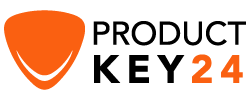How to Download, Install and Activate Windows 7

Introduction :
Windows 7 is an operating system (OS) produced by Microsoft. This version joined the Windows NT family in October 2009 as the successor to Windows Vista. Windows 7 came with many editions such as Home Premium, Professional, Ultimate and Enterprise
Requirements
- Bootable media
- Compatible PC
- Windows 7 ISO file
Steps to follow
-
Download Windows 7:
-
After receiving your order, please click on your download link to download Windows 7.
Please wait for the download, it may take a few minutes.
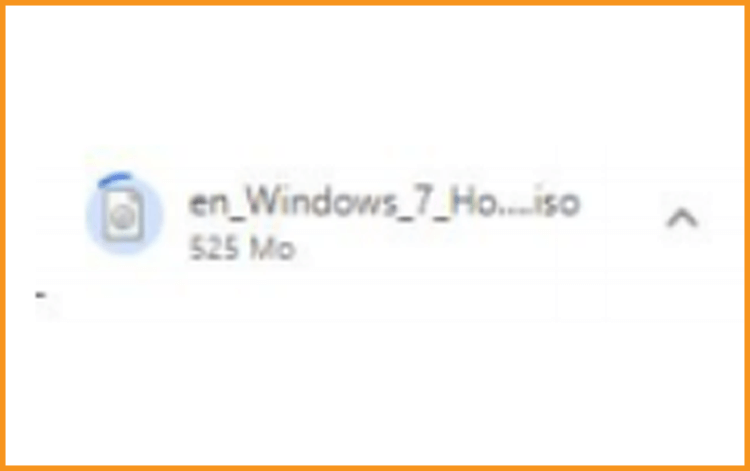
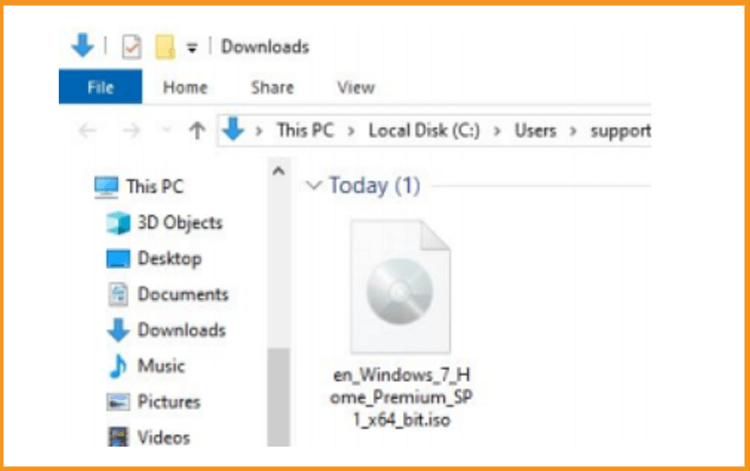
-
After downloading Windows 7 files, you can create a bootable USB flash drive or burn the Windows 7 file to a DVD disc with the help of Microsoft Tool
Now, let’s start installing Windows 7.
-
-
Install Windows 7 :
After booting with the installation media, press any key to start the installation.
-
Click install Now to start the installation of Windows 7
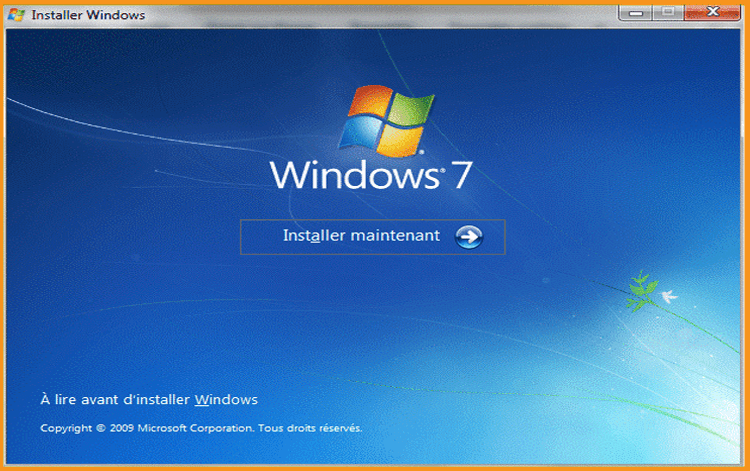
-
Read and accept the license terms
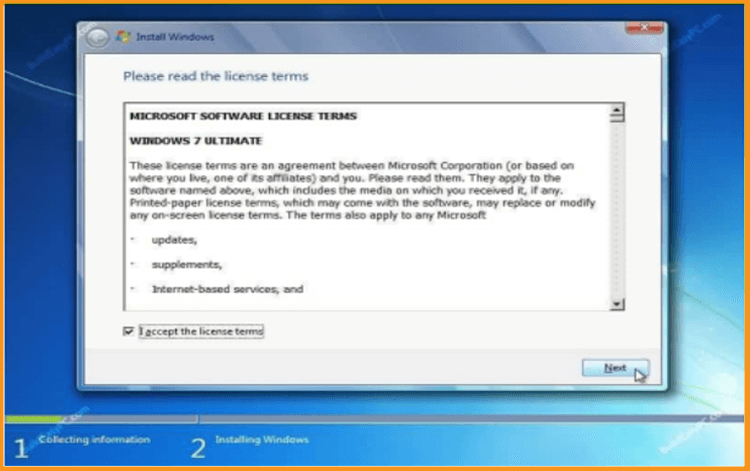
-
By clicking on "Custom (Advanced)" , you will lose your settings, files and applications.
Please make sure to back-up all your files before you start the installation.
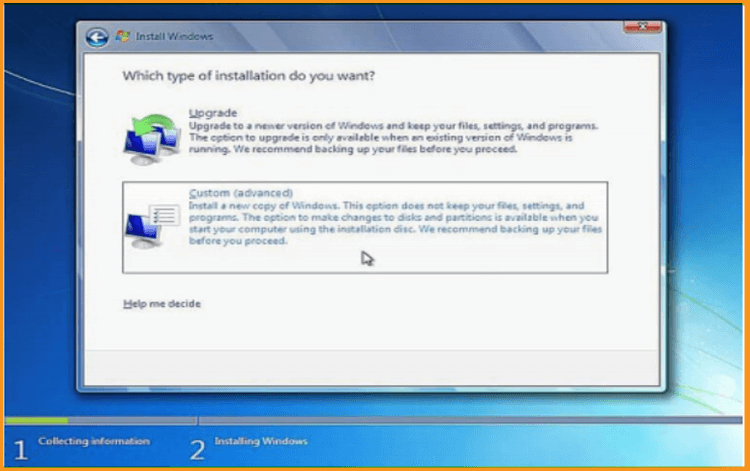
-
Select the partition where you want to install Windows 7 then click Next.
Note: Before making any changes to the previous partitions, we must make sure that we have backed up all the data on the partitions. Deleting or formatting partitions will delete all the files inside.
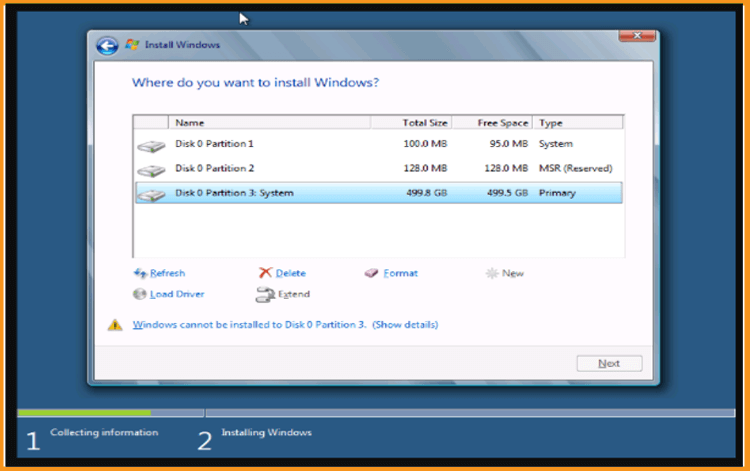
-
Installing Windows 7. Just wait until the installation finishes. The installation program will restart the computer several times.
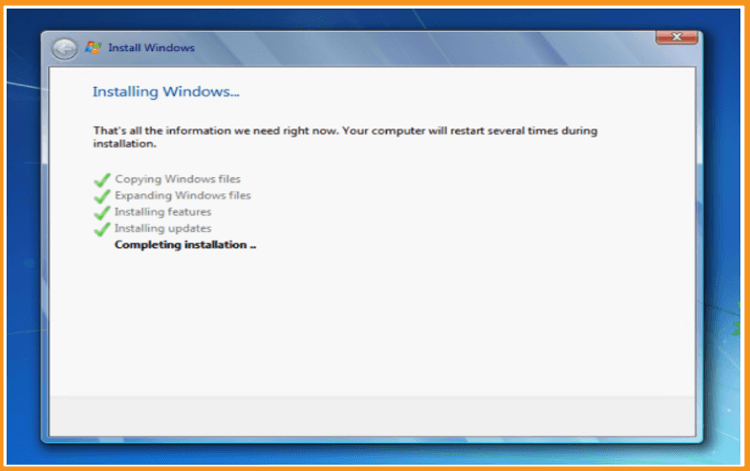
-
Windows 7 configuration. Enter your personal information and create a user account.
PS: Choosing a password is optional.

-
Select the time zone, date and time then click Next
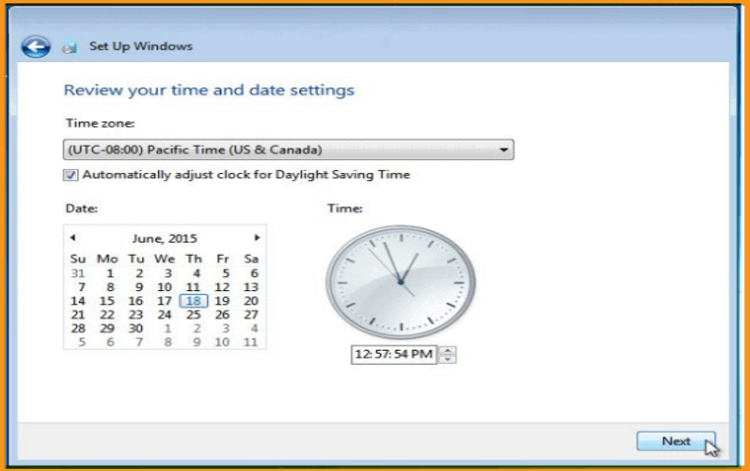
-
You can connect your computer to the internet with your Ethernet cable. If you don’t have an internet connection, you can continue.
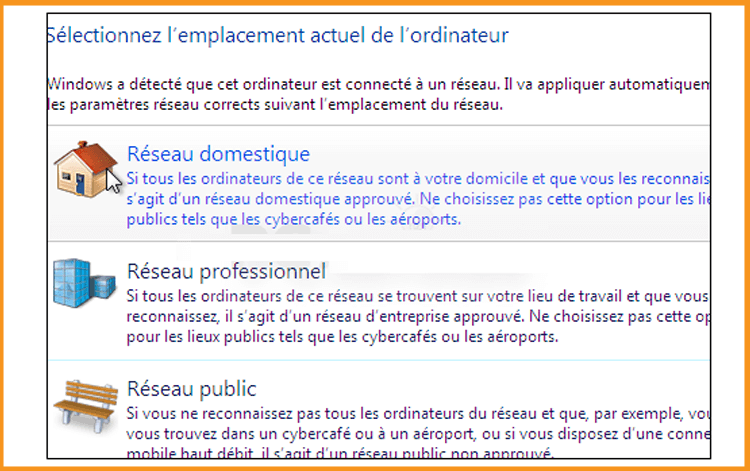
-
Well done! Windows 7 is now installed. Let’s move now to the last part which is the activation of Windows 7.
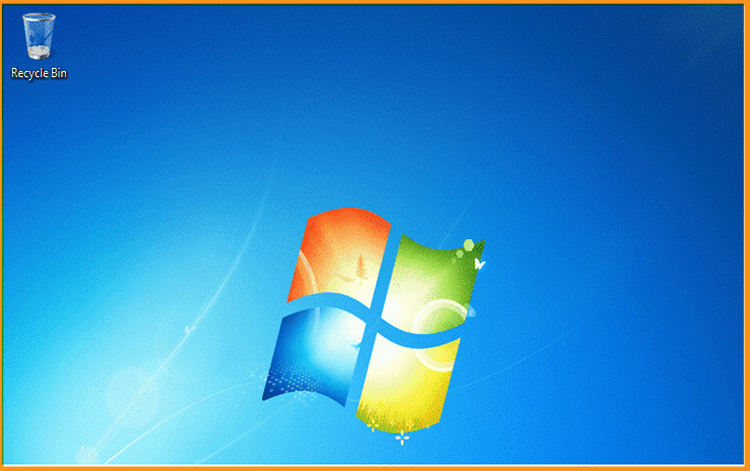
-
-
Activate Windows 7 :
You can follow the steps below to activate your operating system:
-
Right-click on Computer and select "Properties”
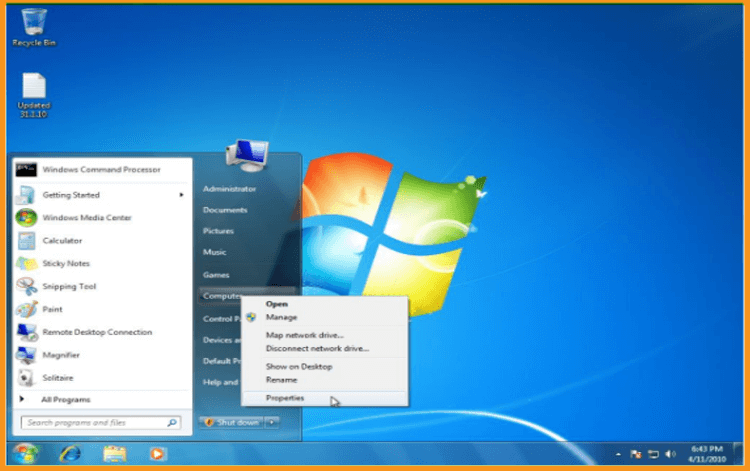
-
From the system window, scroll down then click on “Activate product now”
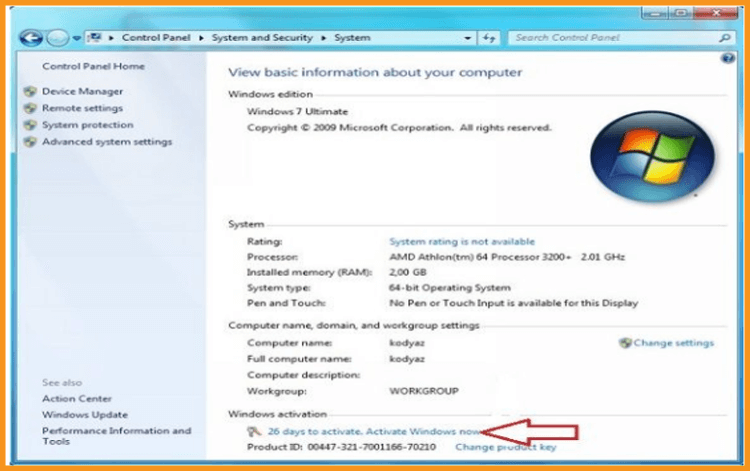
-
Enter the license key then click on “Activate Windows online now” Please notice that the license key contains 25 characters.
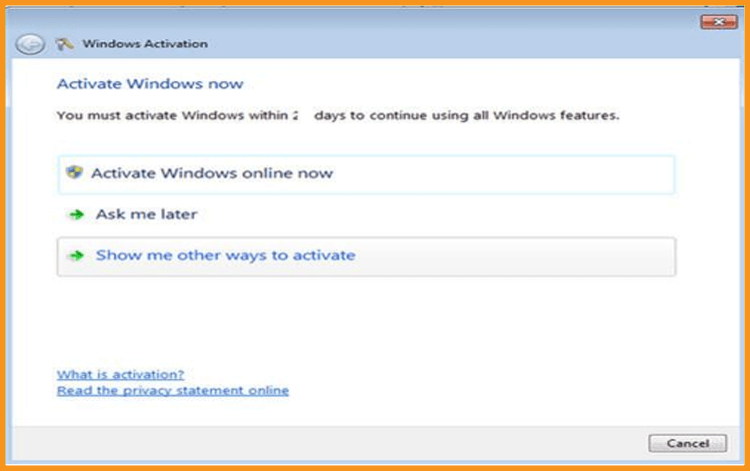
-
-
Read also
That’s it! Your Windows 7 is activated now. You can now start using your operating system with no limit.