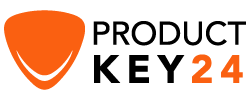How to Download, Install and Activate Outlook 2016

Requirements
- Outlook 2016 download file
- Operating system: Windows 11, Windows 10, Windows 8.1, Windows 7, Windows Server 2019, Windows Server 2016, Windows Server 2012 R2
Introduction
Microsoft Outlook allows you to send and receive email messages, manage your calendar, store names and numbers of your contacts, and track your tasks.
In this guide, we will explain how to download and install Outlook 2016.
Steps to follow
Download Outlook 2016
After receiving your order, click the download link to download your Microsoft Outlook 2016.
Wait for the download, it may take a few minutes.
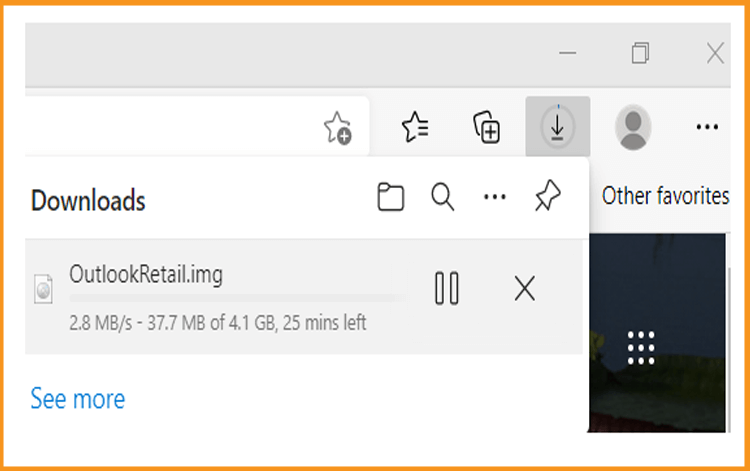
Once downloaded, head to your download folder to mount and install the Outlook 2016.
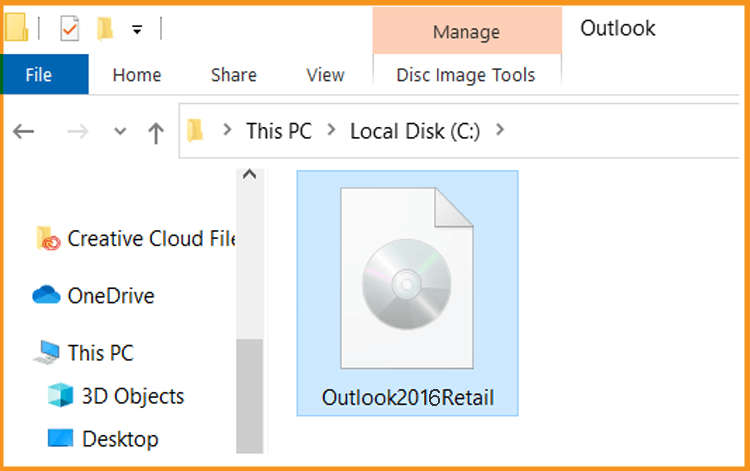
To open the ISO file, you can follow one of those 3 methods:
- Method 1:
Right click the downloaded file then click “Mount”
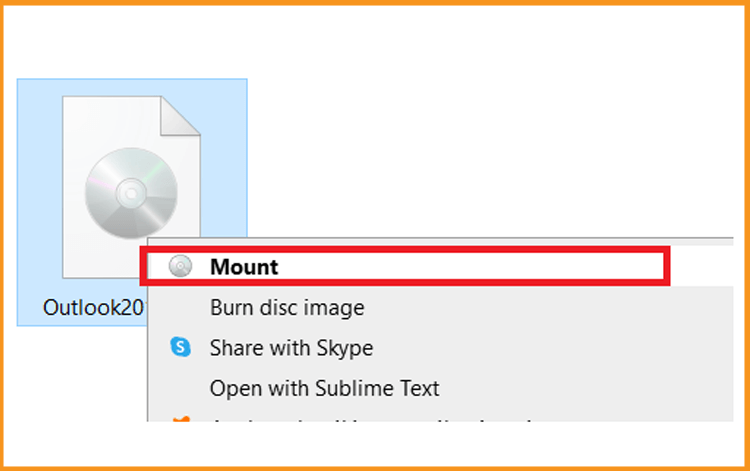
- Method 2:
You can also right click the downloaded file, click on “Open with” then click on “Windows Explorer”.
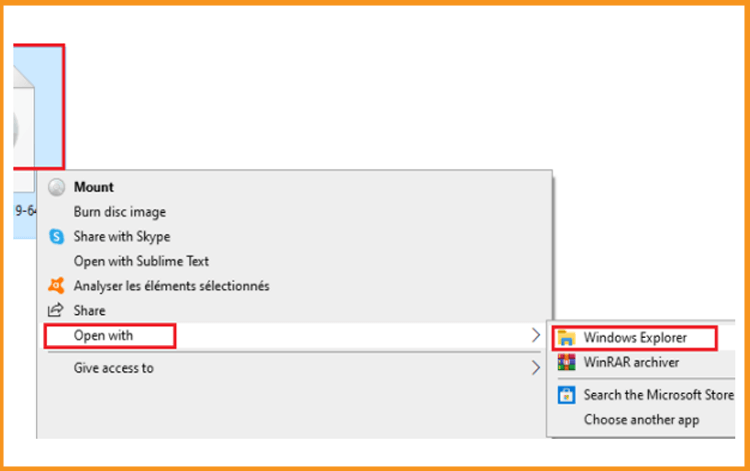
- Method 3:
If you don’t have the “Mount” option, you can use any software for mounting ISO file such as Virtual CloneDrive
You can download and install from here
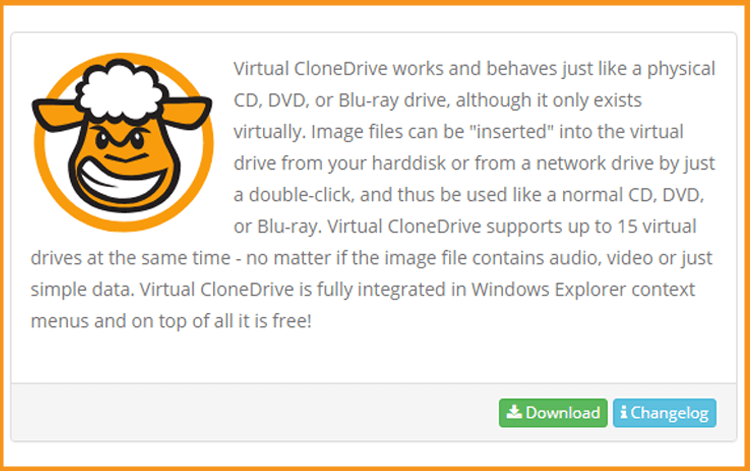
When you finish the installation, please head to your download folder, then double click the Outlook 2016 file to mount.
- Method 1:
Install Outlook 2016
After downloading and mounting the Outlook 2016 file. Open the installation folder to start the installation of Outlook 2016.
Please follow those steps to install Outlook 2016:
Double click on Setup to start the installation
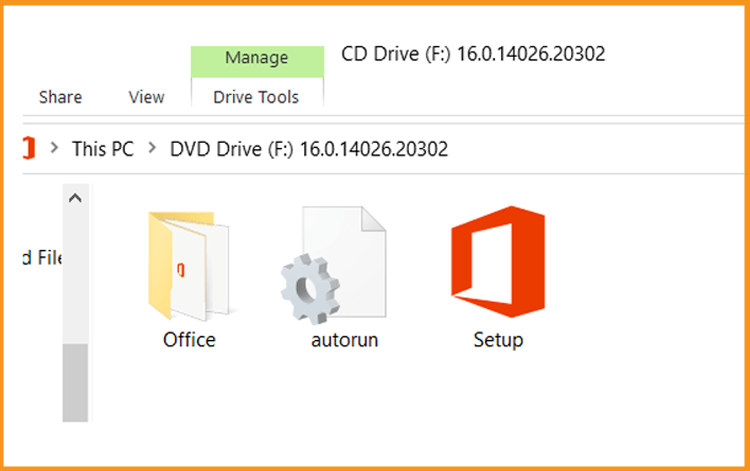
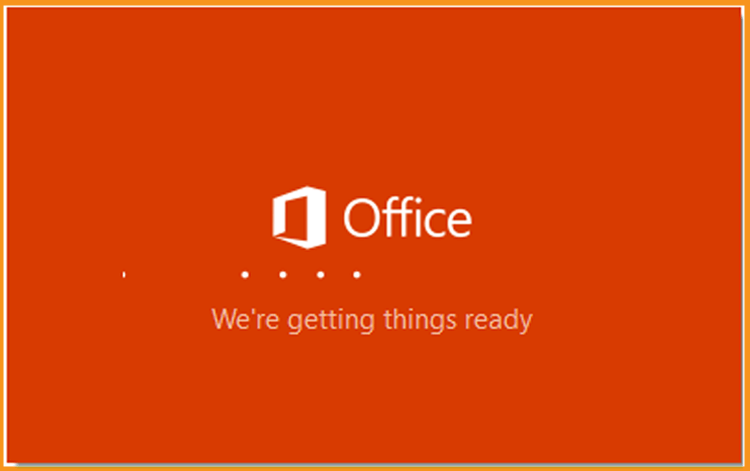
Let's wait for the installation process to complete.
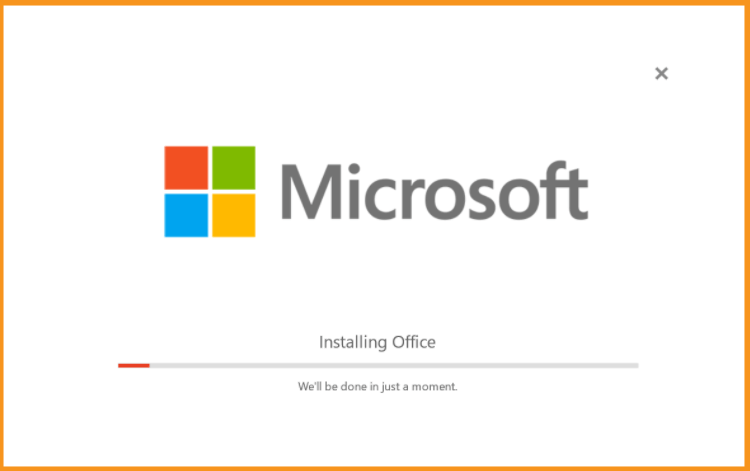
-
Click Close when you finish the installation.
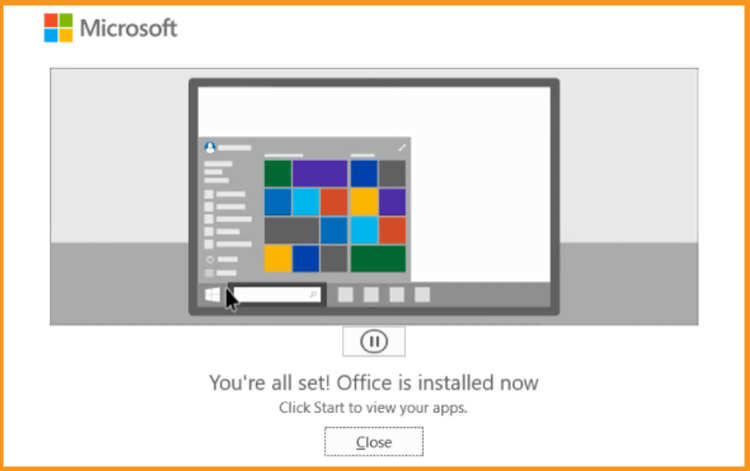
Activate Outlook 2016
To activate Outlook 2016, we need first to open “Outlook”
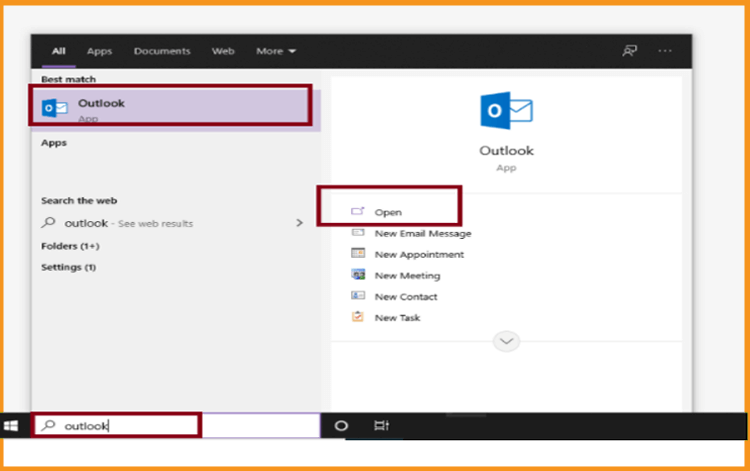
Enter your license key then confirm to activate your Outlook 2016.
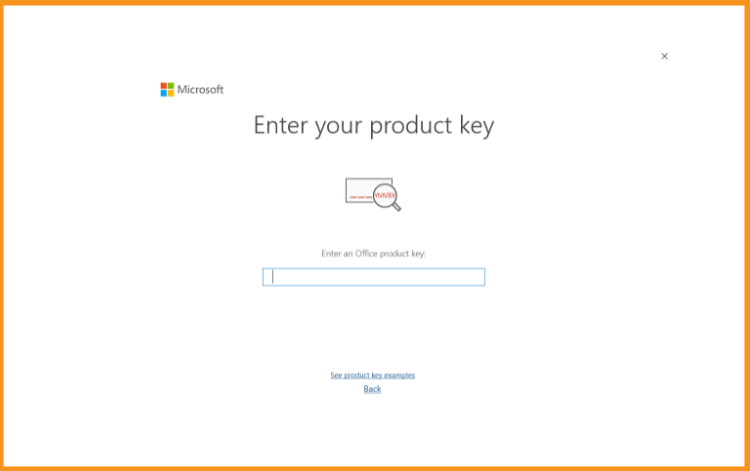
Done! Your Outlook 2016 is activated. You can now enjoy sending and receiving emails, managing your contacts and calendar with no limit.
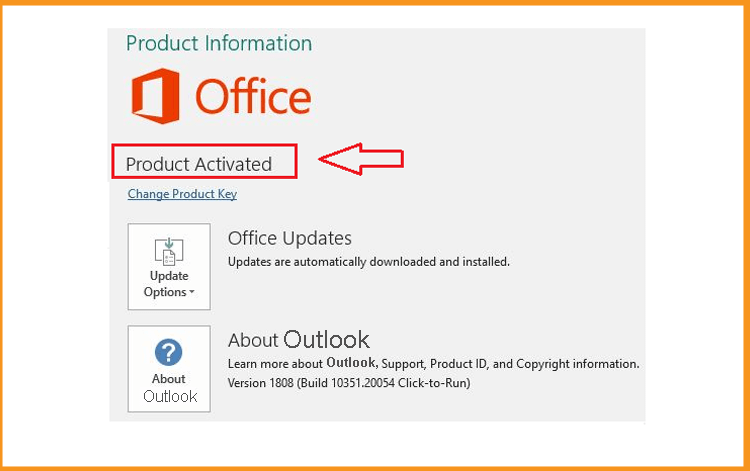
Read also