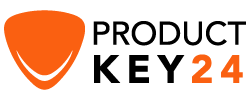How to disable active corners on Windows 8

Introduction :
On Windows 8 Touchscreens, the "Active Corners" feature is usually very useful, but those that use Windows 8 primarily on a desktop with a mouse and keyboard may find it annoying and can be hindered by inattentively triggering the bar when the mouse is moved to the right corners of the screen.
If you no longer want to have these corners displayed every time you move your mouse pointer, just stop this option.
To avoid these problems, here is the method to manage and disable the Active Corners in Windows 8.1.
Steps to disable active corners on Windows 8:
You can also disable hot corners using PC settings.
Press Windows and i simultaneously.
Click the "Change PC Settings" option.
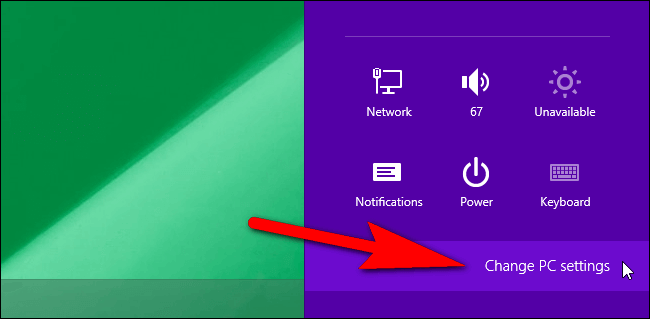
The PC Settings page will open, Now select "PC and devices".
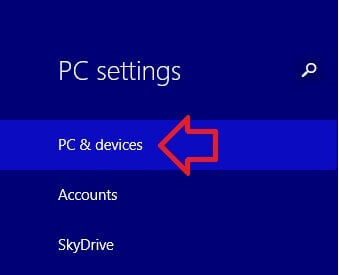
Click on Corners and edges
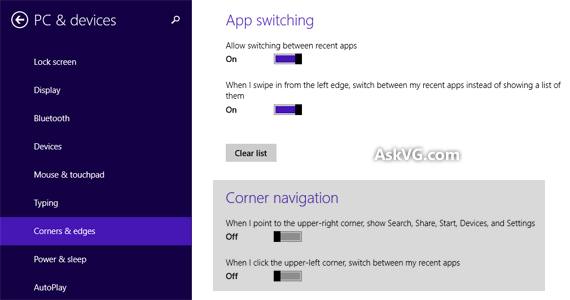
All you have to do is to disable the desired feature under "Corner Navigation".
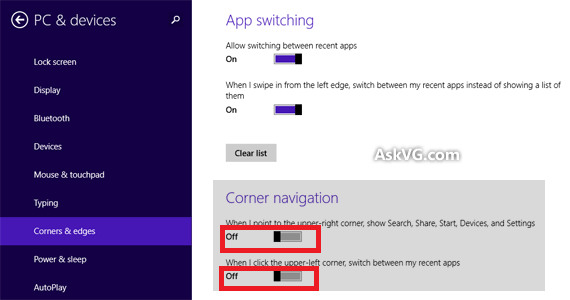
Read also
How to Connect an Xbox One Wireless Controller to a Windows PC