Trusted by +1 Million customers | LIVE-DELIVERY
How to Install and Activate RDS CALs 2008
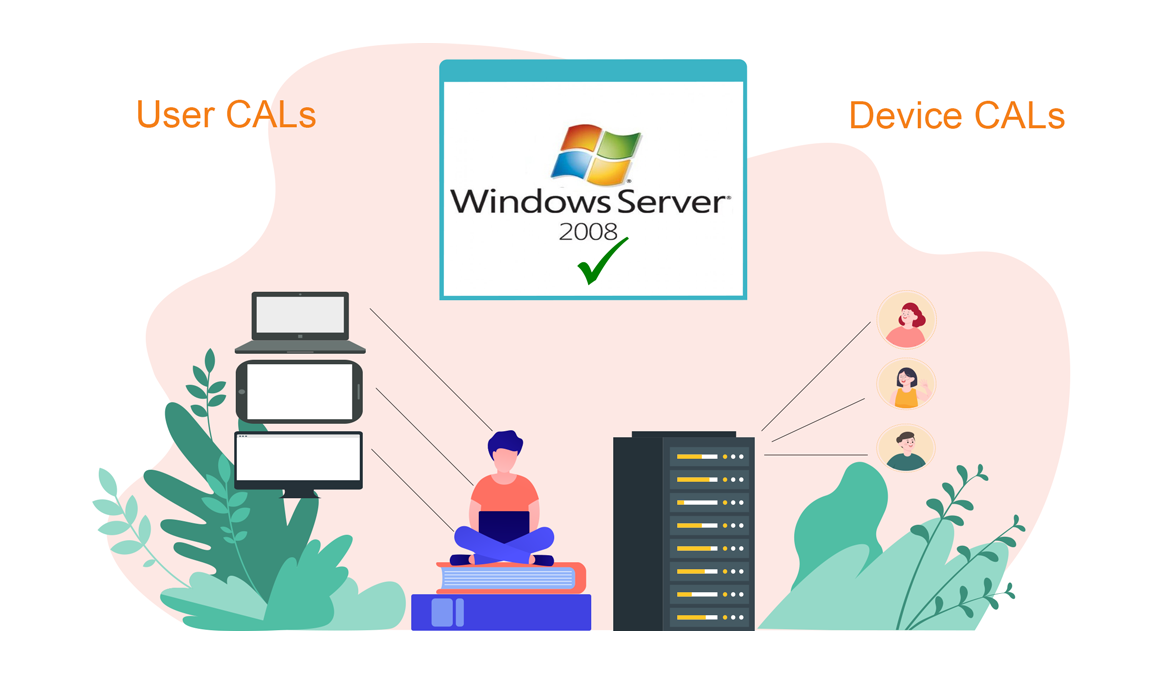
Introduction :
The RDS CAL is a license that permits users and devices to access and monitor a Windows Server remotely. In this published post, we will show you how to install and set up a Remote Desktop License Server (RDS CALs) on Windows Server 2008.
Requirements
- Operating system: Windows Server 2008
Steps to follow
Install the Server Roles
To begin, launch the Server Manager and navigate to Add Roles.
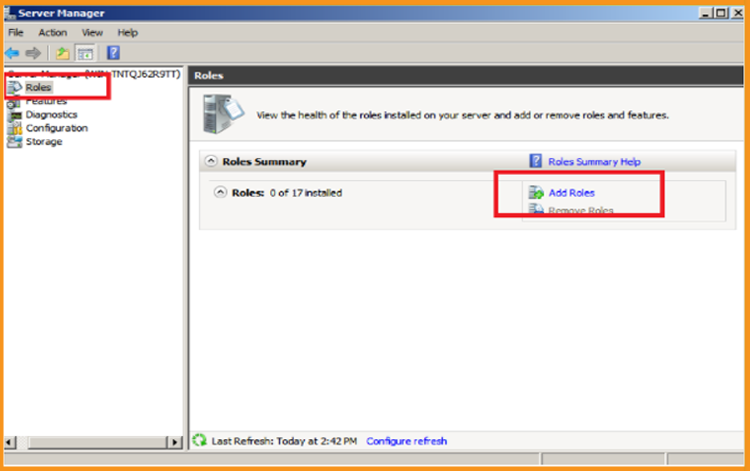
Click Next in the Before You Begin section.
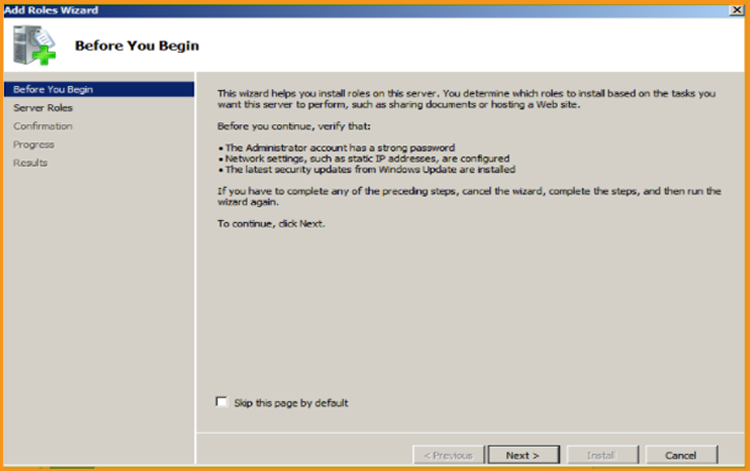
Pick the role Remote Desktop Services , then click Next.
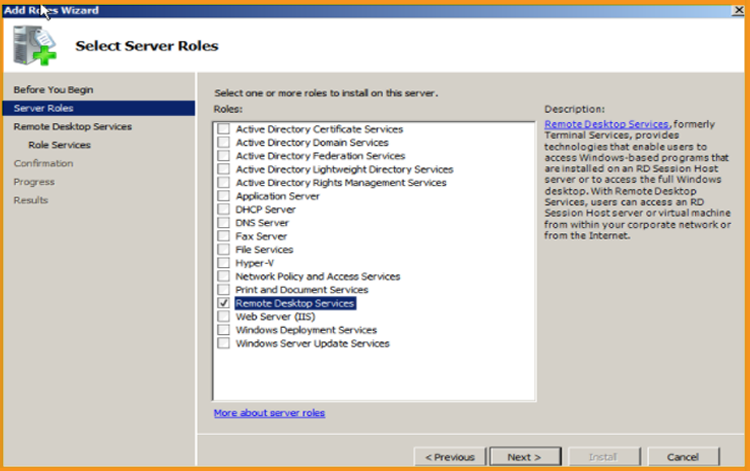
Now, Click on Next.
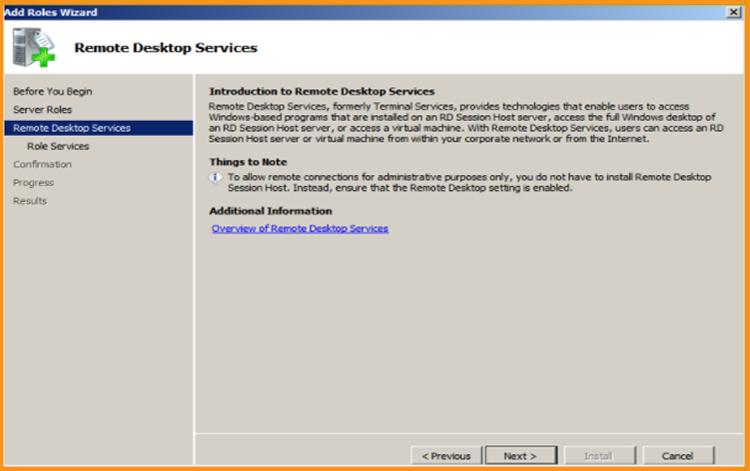
After that, click Next to add the role services Remote Desktop Session Host and Remote Desktop Licensing.
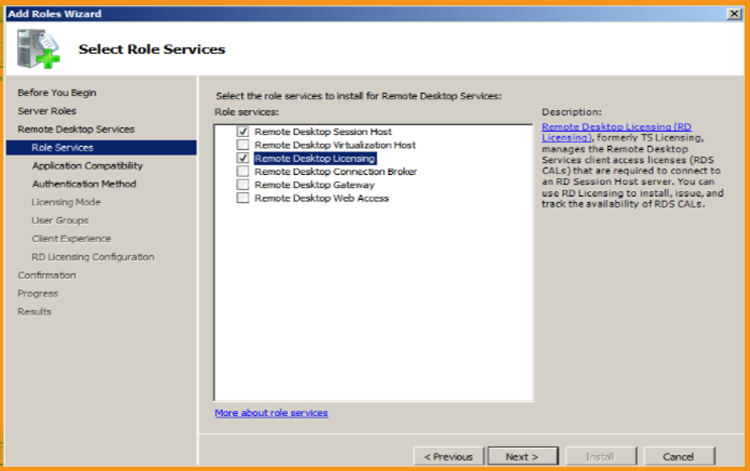
Click Next in the Uninstall and Reinstall Applications section.
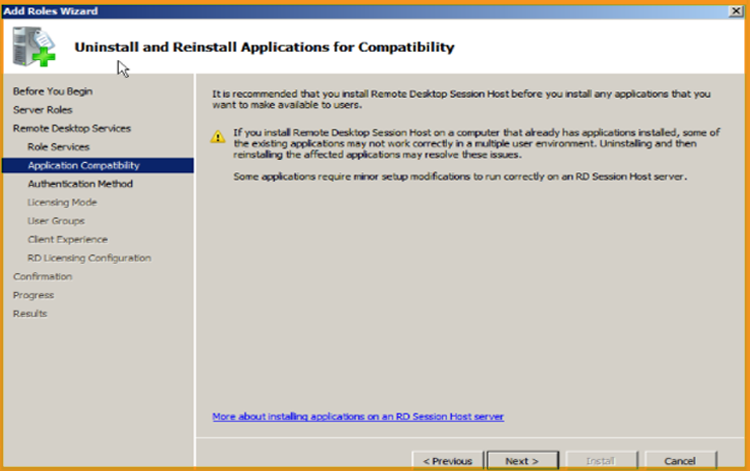
Then, for Remote Desktop Session Host, select an authentication method and click Next. Click Next in the Uninstall and Reinstall Applications section.
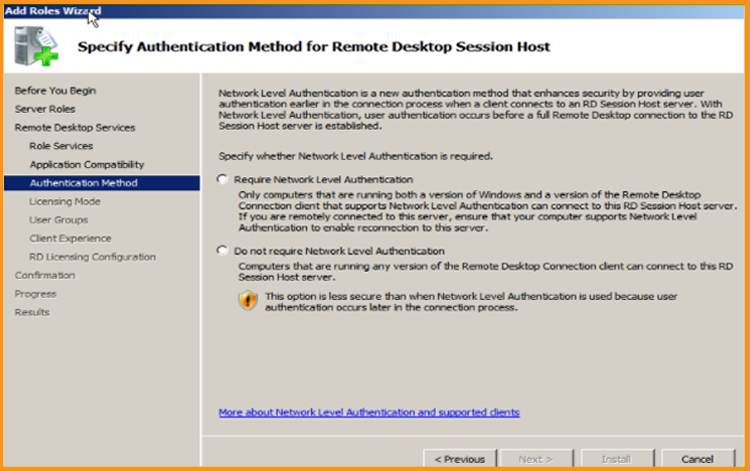
Select the license mode before moving on to the next step.
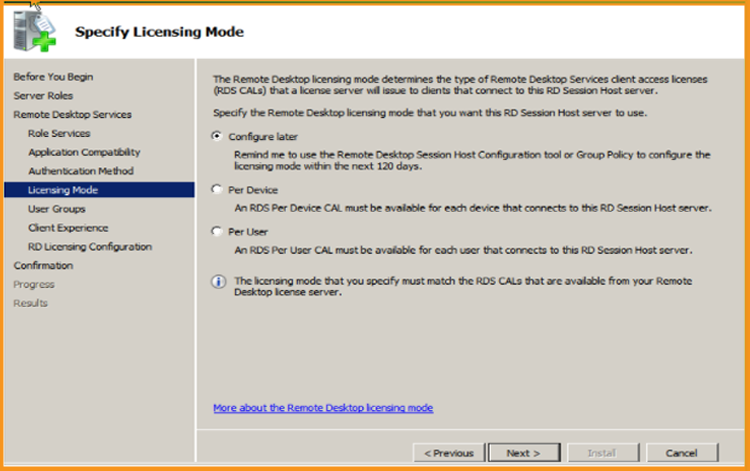
Choose User group allowed Access to this RD Session Host Server then click Next.
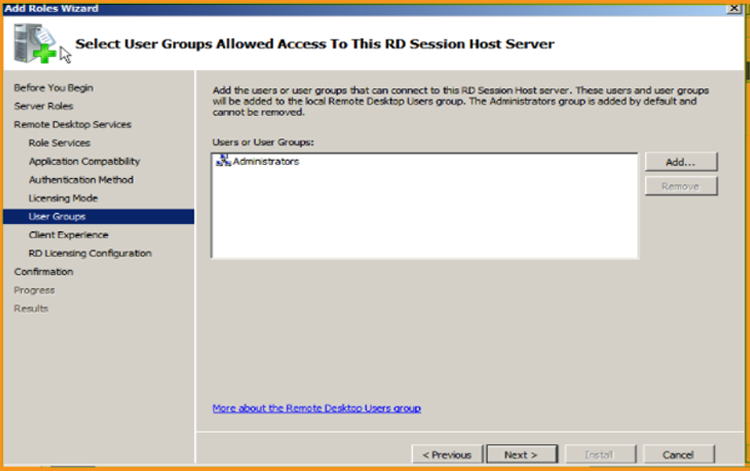
Configure the client experience before proceeding to the next step.
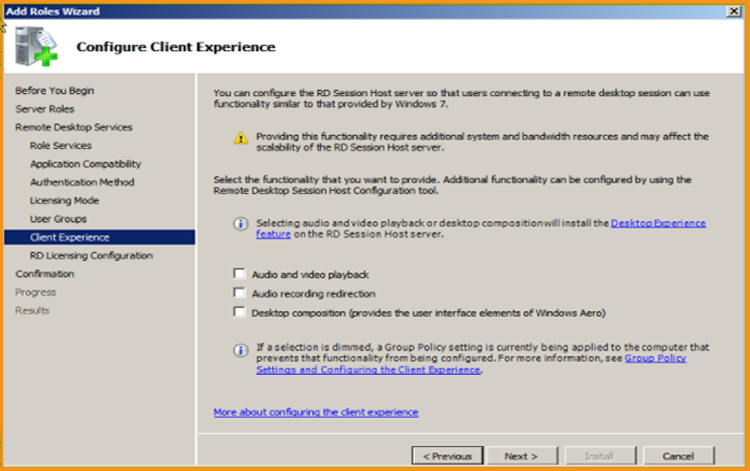
Click Next after configuring the Discovery Scope for RD licensing.
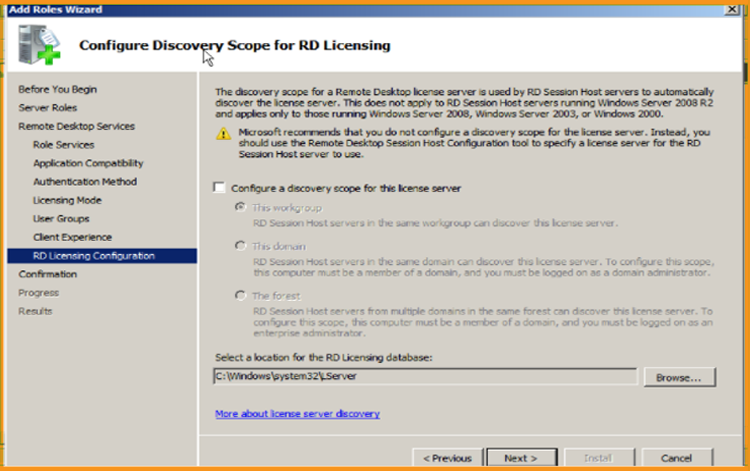
Now click Install. To effect the modifications, you may need to restart your Server after installation.
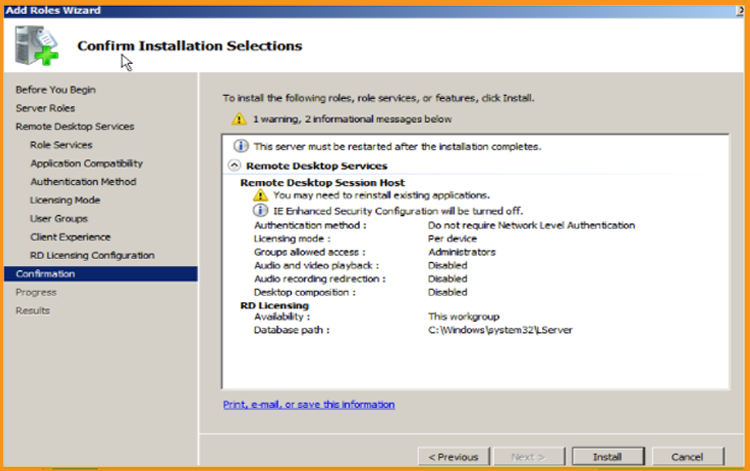
When you're finished, click Close.
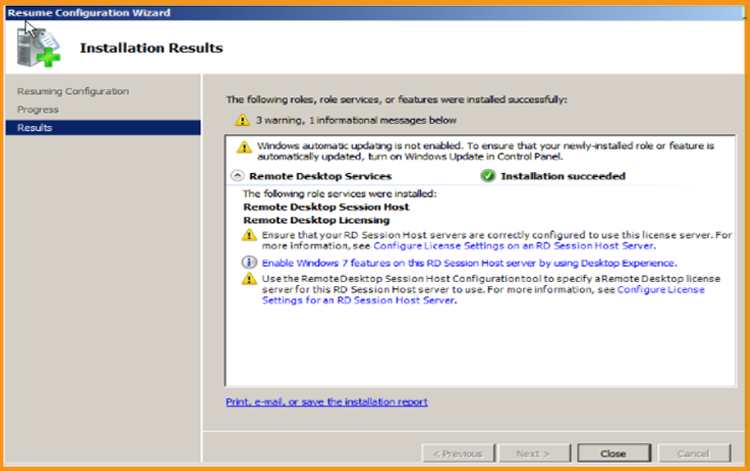
Activate the RDS License Server
Select your start menu, Click on “Administrative tools”, navigate to Remote Desktop Services then choose Remote Desktop Licensing Manager:
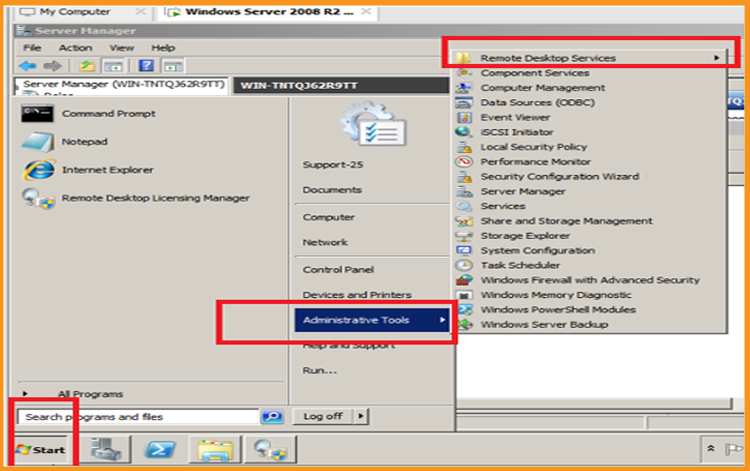
Expand the server area in the RD Licencing Manager, then click Activate Server.
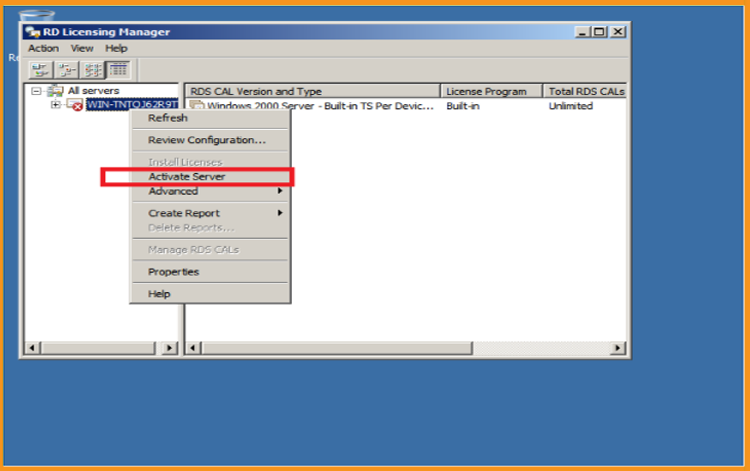
The "Welcome to the Activate Server Wizard" window will appear. Next should be selected.
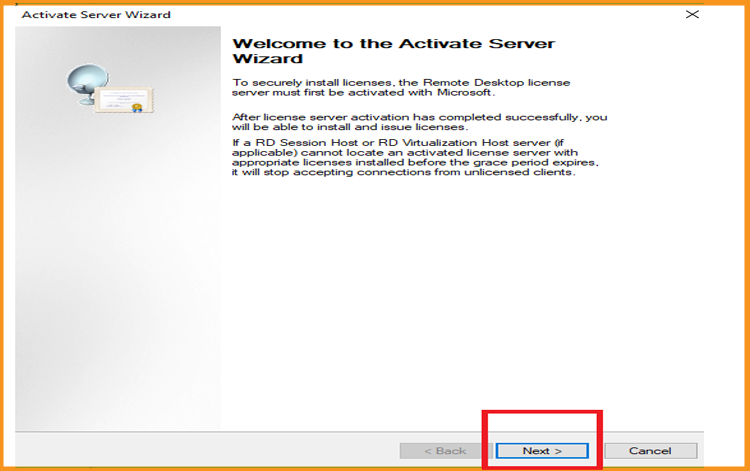
Select Automatic as the connection method, then click Next.
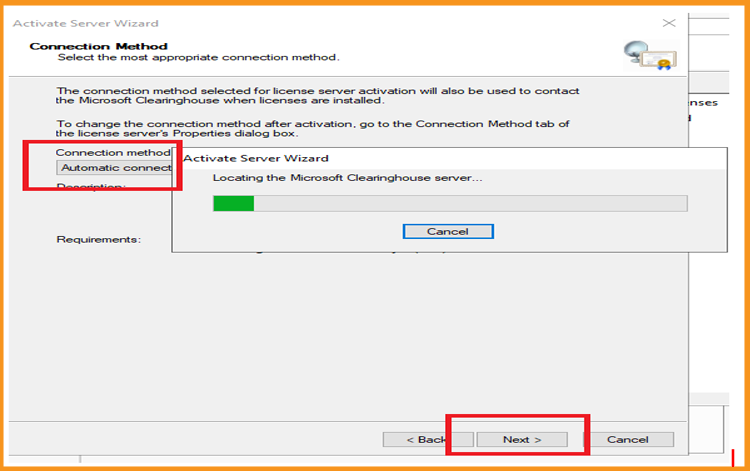
Click Next after entering your Full Name and Company Name.
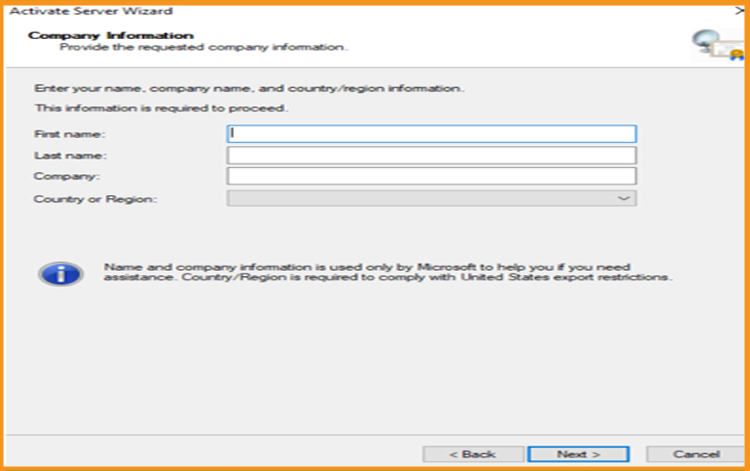
Click Next after entering your email address and company information. Click Next after entering your email and company information. This field is optional Information fields, therefore you may leave it blank.
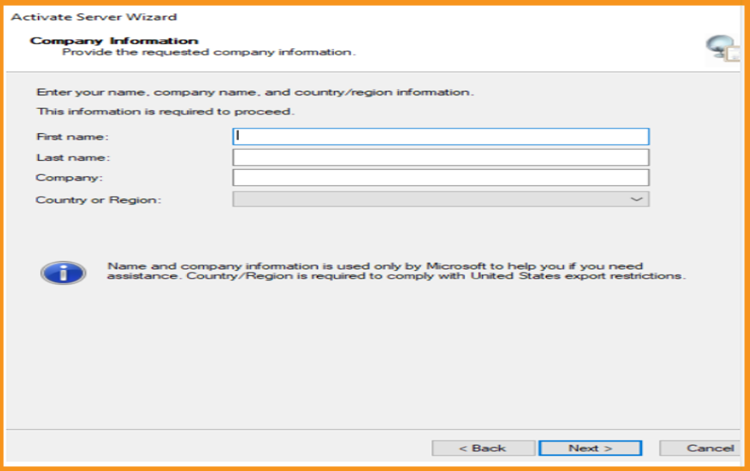
When the Install Licenses procedure is finished, click Next to proceed.
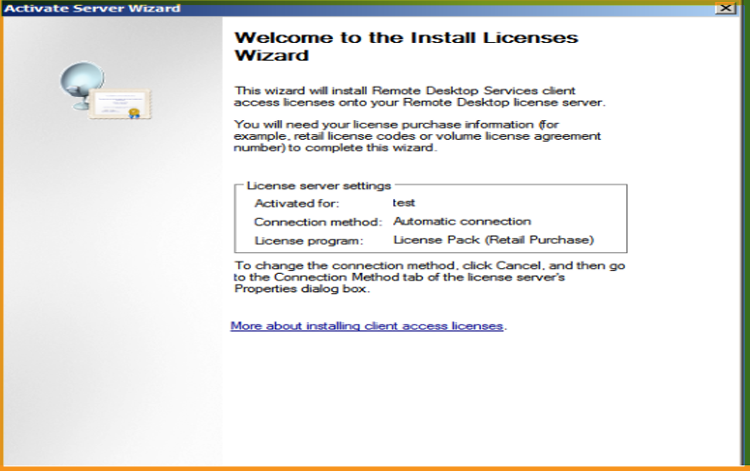
Activate the RDS CALs
Please, right click your server name then click Install licenses
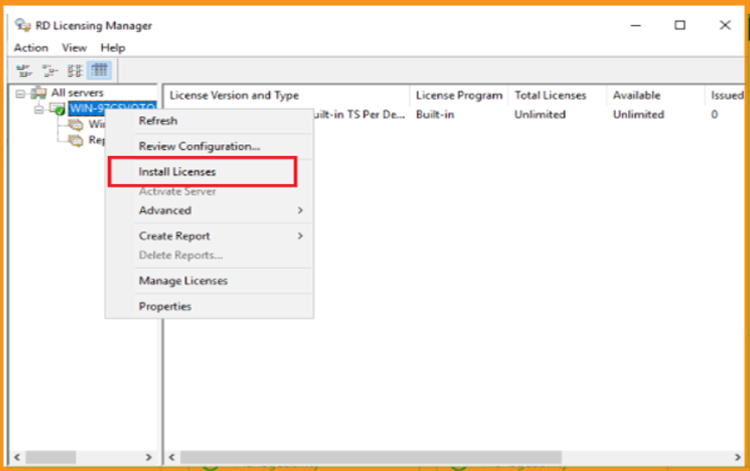
A Windows with “Welcome to the install licenses Wizard” will open. Click on Next.
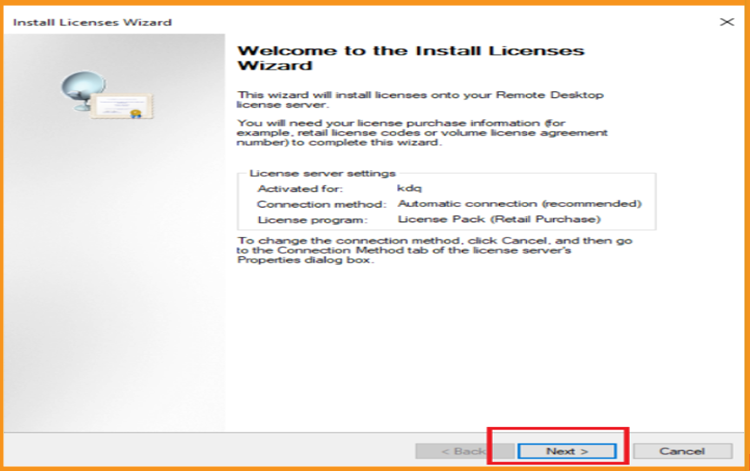
Select the license program License pack (Retail Purchase) then click on Next.
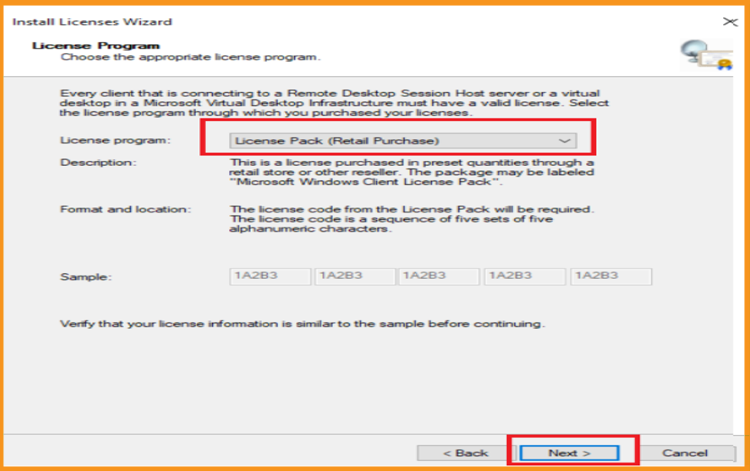
Insert your License key, Click on Add then click on Next.
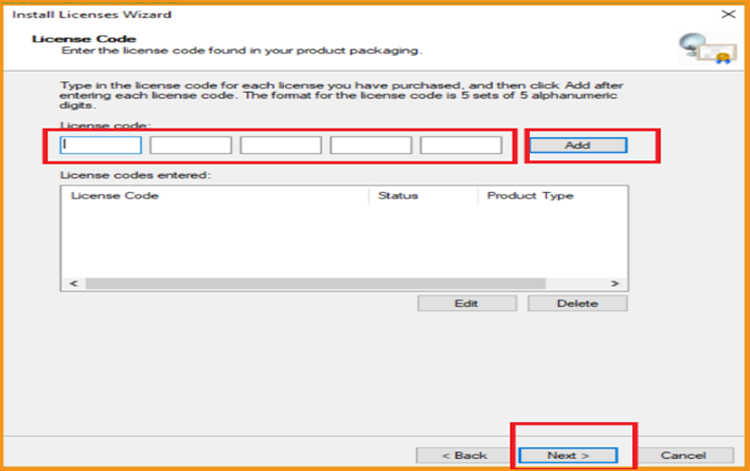
The RDS CAL is activated and fully operational.
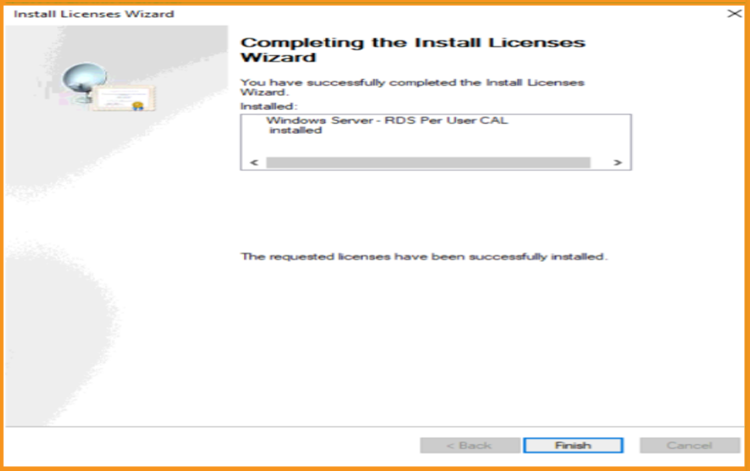
Read also







