Trusted by +1 Million customers | LIVE-DELIVERY
How to download, install and activate Windows 10

Introduction
Windows 10 is so simple and intuitive to use that you'll feel like an expert right away. The Start menu is back and it's better than ever. Your pinned apps will simply be transferred so you can access them easily.
This guide will help you to download, install and activate Windows 10. This guide is useful for beginners.
Requirements
- Processor: 1 gigahertz (GHz) or faster
- RAM: 1 GB RAM (32-bit) or 2 GB RAM (64-bit)
- 32 GB of hard disk space
- DirectX 9 graphics device with WDDM 1.0 or higher driver
- A display with a resolution of at least 800×600 pixels
Steps to follow
Download Windows 10
After receiving your order, click on the download link to start the download of Windows 10:
Click on Download Tool Now
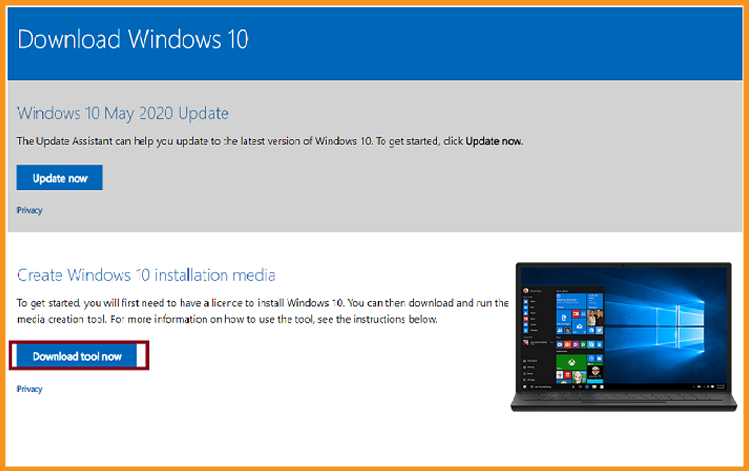
You need to double-click on it after it has been downloaded to start using it. A window will appear "Do you want to allow this application to make changes to your device" will open up you then need to click on "Yes".
Accept the terms and conditions of the applicable license agreement.
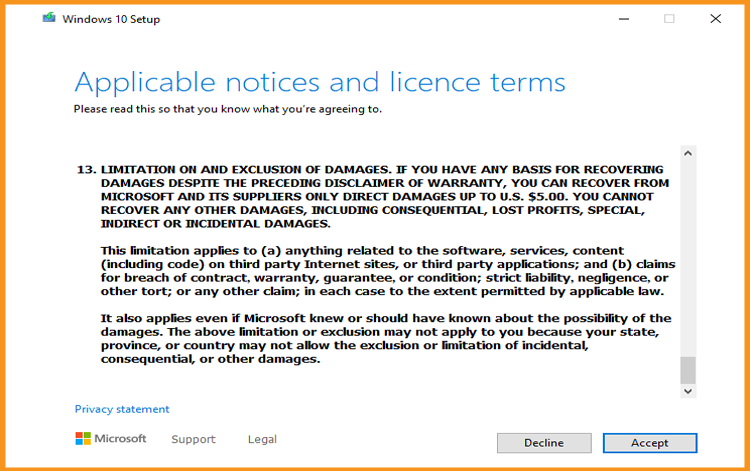
Check the second option “Create an installation media (USB key or ISO file)” then click on Next.
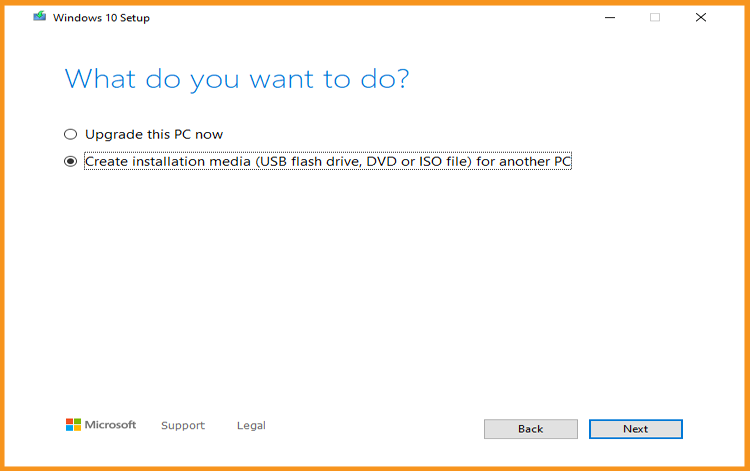
Just wait until the download is finished.
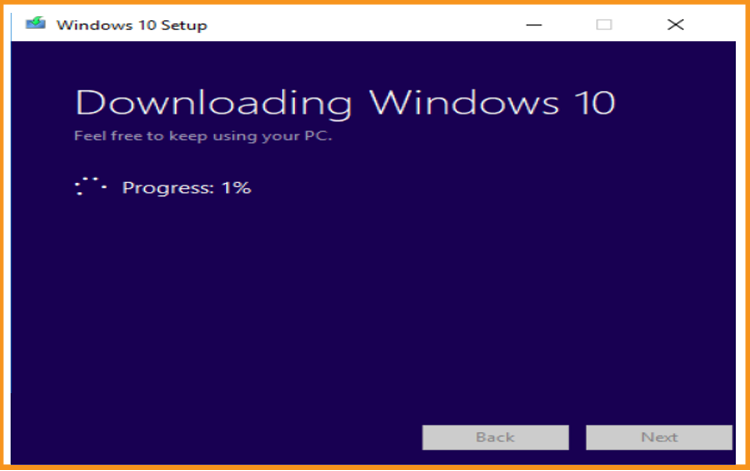
PS: If you want to upgrade your PC (from Windows 7), you can click on Upgrade this PC now. It will keep all your files, settings and applications.
Install Windows 10
Choose your language, specify the time zone and confirm the type of keyboard used.
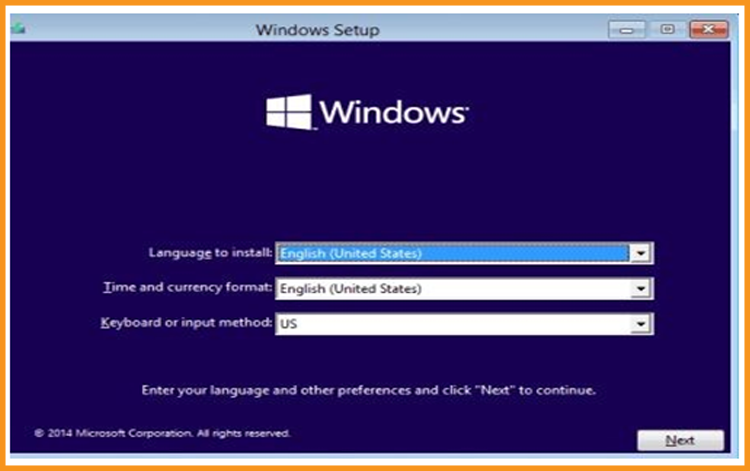
Click on Windows 10's "Install Now" button.
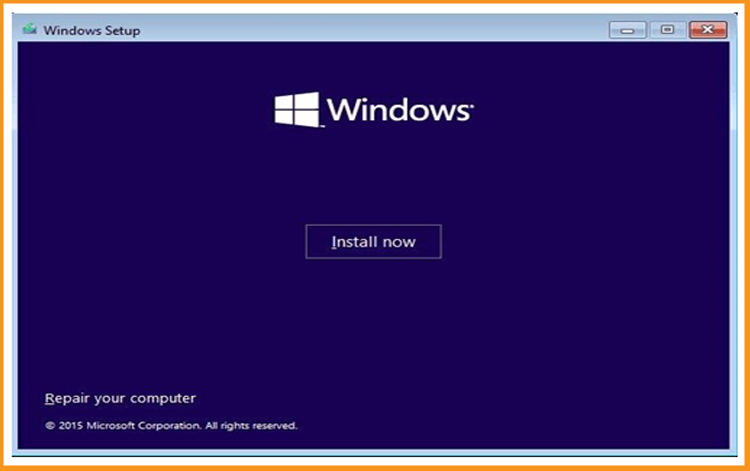
Insert your Windows 10 activation license key (If you don't already have an activation license, you can get one from our website right now).
You can also activate your Windows 10 after the installation.
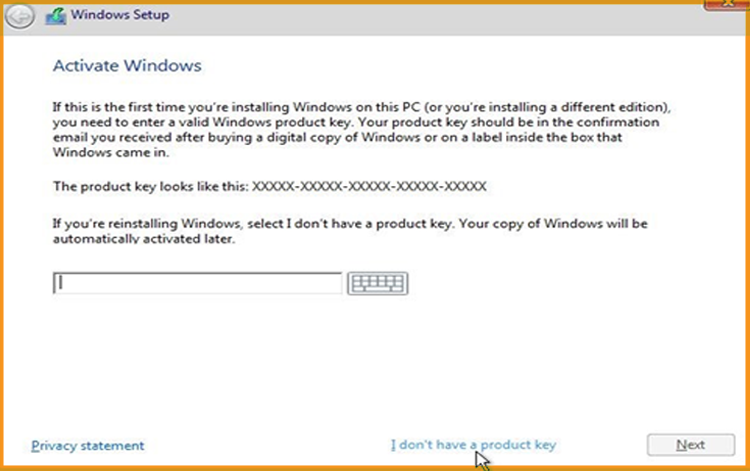
Pick the option “ I accept the license terms”
Choose "Custom" to install Windows 10
Please note that you are dealing with a clean installation. You need to backup all of your files before you start the installation.
Your operating system will be upgraded without any changes to your settings, files, or programs if you choose the "Upgrade" option.
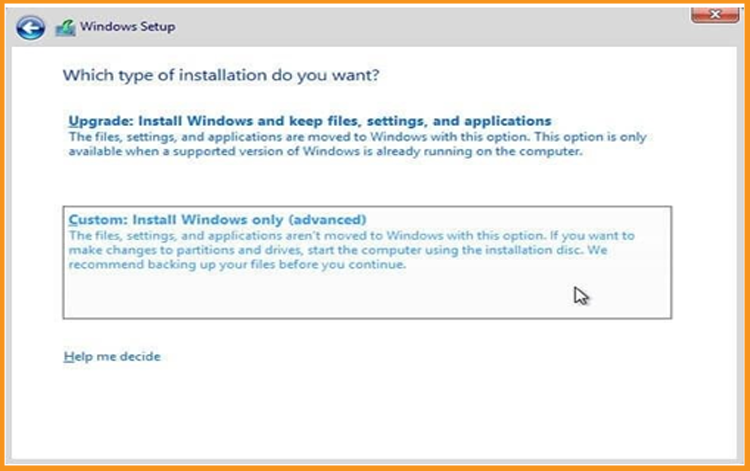
Choose the partition where you want to install Windows 10 then click on Next .
If you want to make a new fresh installation, you can format the partition then click on Next.
You can also delete all the partitions available and create a new one(s).
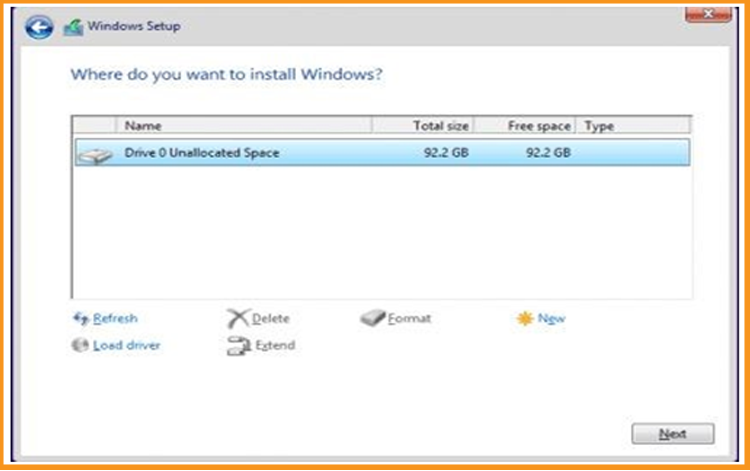
The installation of the Windows 10 operating system will begin immediately. Please wait once the installation is completed.
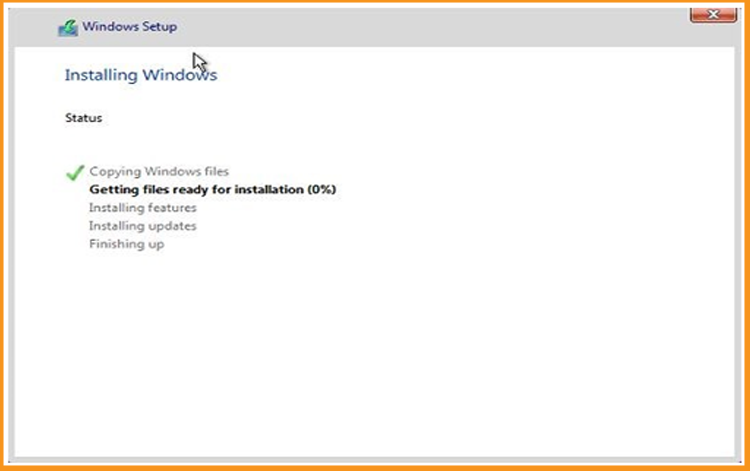
Once the file has been downloaded, you can restart your computer and boot from a USB stick or Windows 10 installation DVD disk and use this media to boot the computer.
Several restarts will occur on your computer.
To complete the installation, you must now configure Windows 10.
Congratulations! You have successfully completed your Windows 10 installation
Activate Windows 10
Right-click on your start menu then select Settings
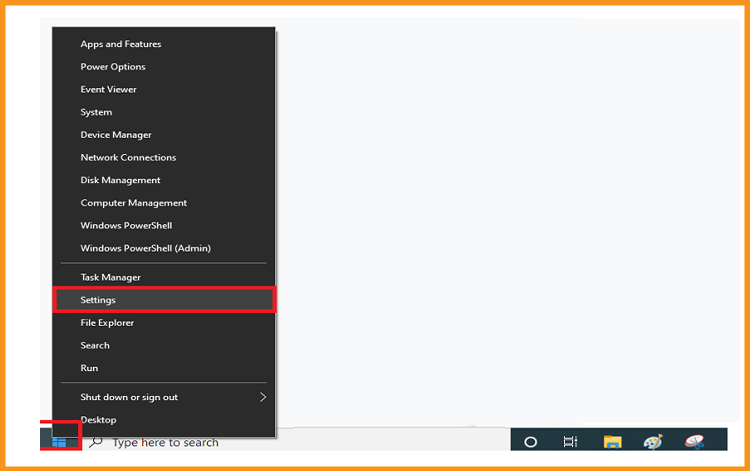
Go to Update and Security, then click on Activation
PS:You can also click on “Windows isn’t activated. Activate Windows now ”
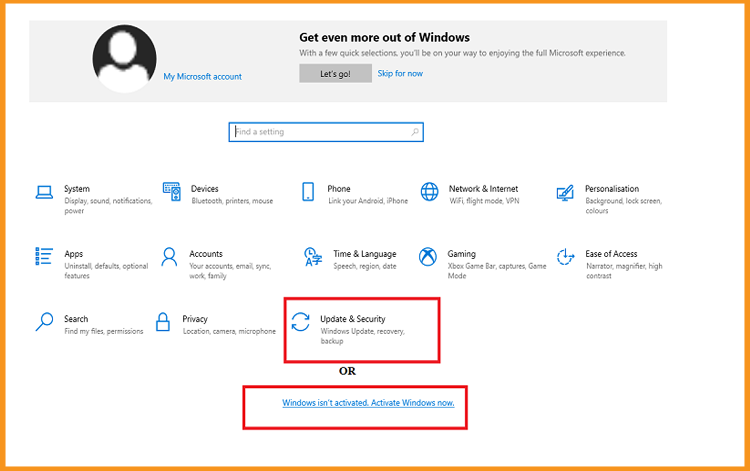
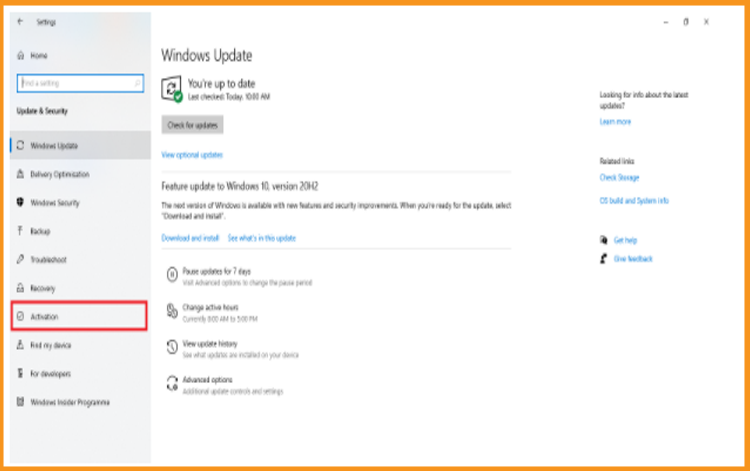
Click on change my product key then insert your “25 characters license key”.
To activate Windows 10, select Next.
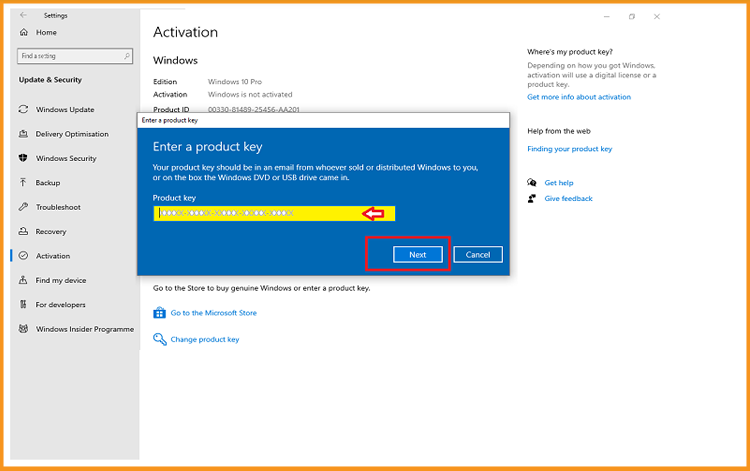
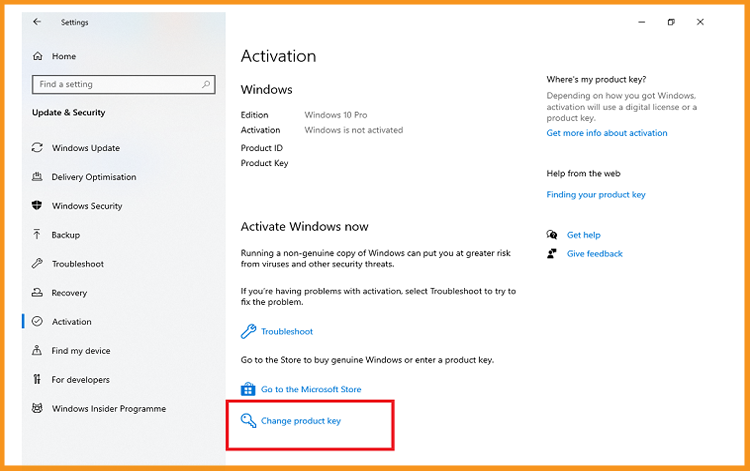
Your Windows 10 is now activated.
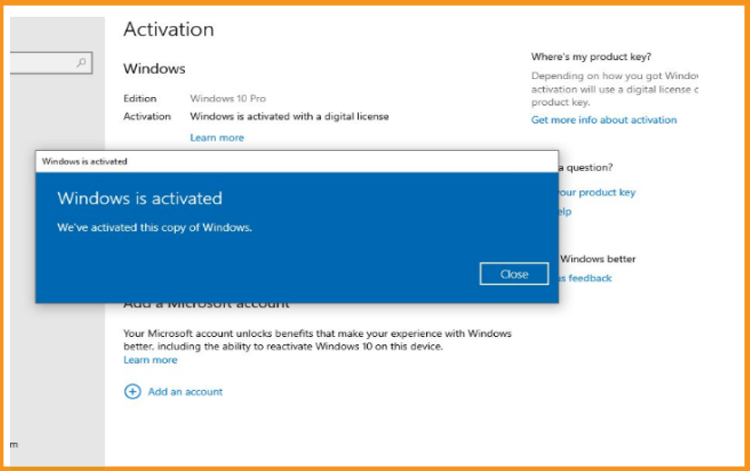
You will be notified and a window will appear if you do not have Windows 10 activated. You will never be able to customize the device's wallpaper, accent colors, themes, lock screen, or any other aspect. Options for personalization will be grayed out or unavailable. Furthermore, some apps and features will no longer work.
Follow the steps below to activate Windows 10:
Kudos! Windows 10 has now been activated. You can now use its features without constraints.







